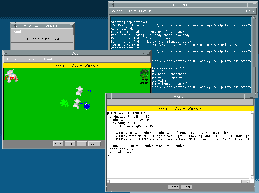
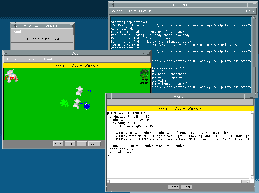
Press the Click here to start EWE button to open the Field window.
The agents in the field can then be animated one step at a time by using the Step button. Pressing the Start button has the effect as pressing the Step button lots of times, "running" the simulation, which can be halted by pressing the Stop button. Step and Run in the Animation menu can be used with the same effect. Be warned - the applet is fairly unstable when "running" - you may want to stop it before making other changes.
When you get bored of the provided "Hungry and food" simulation, you can call up other predefined scenarios using the Scenarios menu. This empties the field of agents and starts again with your choice. The choices in the menu are documented in my examples page.
The real power of the system comes through using the Agent -> New menu. This opens an Agent window, where a EWEScript can be constructed (see the language refererence document for information on EWEScript). The Agent window has a Script menu, where predefined examples can again be loaded that you might want to build on. Again, these come straight from my examples page.
Once a EWEScript is constructed in the Agent window, the Enter button can be used to commit the script's changes to the field. Note that multiple Agent windows are possible. Multiple fields are also possible, but each Agent window will make its changes to its originating field.
Other buttons that can be used include the Clear button in the Agent window which simply empties the window - useful if you make a mess. The Dump button in the Field window prints out all the current definitions and their values into the Java console (see my document about finding the Java console if you need to). Unfortunately, the output from Dump is in internal format, and so is quite hard to read - my apologies.
Other menu entries include Scenarios -> Empty field which clears the field to nothing. Script -> Blank prototype gives a empty agent definition which might help you to remember the syntax.
Finally, some keyboard shortcuts are available if you are feeling like a particularly advanced EWE User. Ctrl-Tab can be pressed when the field has focus for Step, and Ctrl-Return can be used when the an agent window has focus for Enter.